Slideshow From Google Photos [Learn How-To]
Discover how to create a slideshow from your favorite Google Photos albums, both private and shared albums.
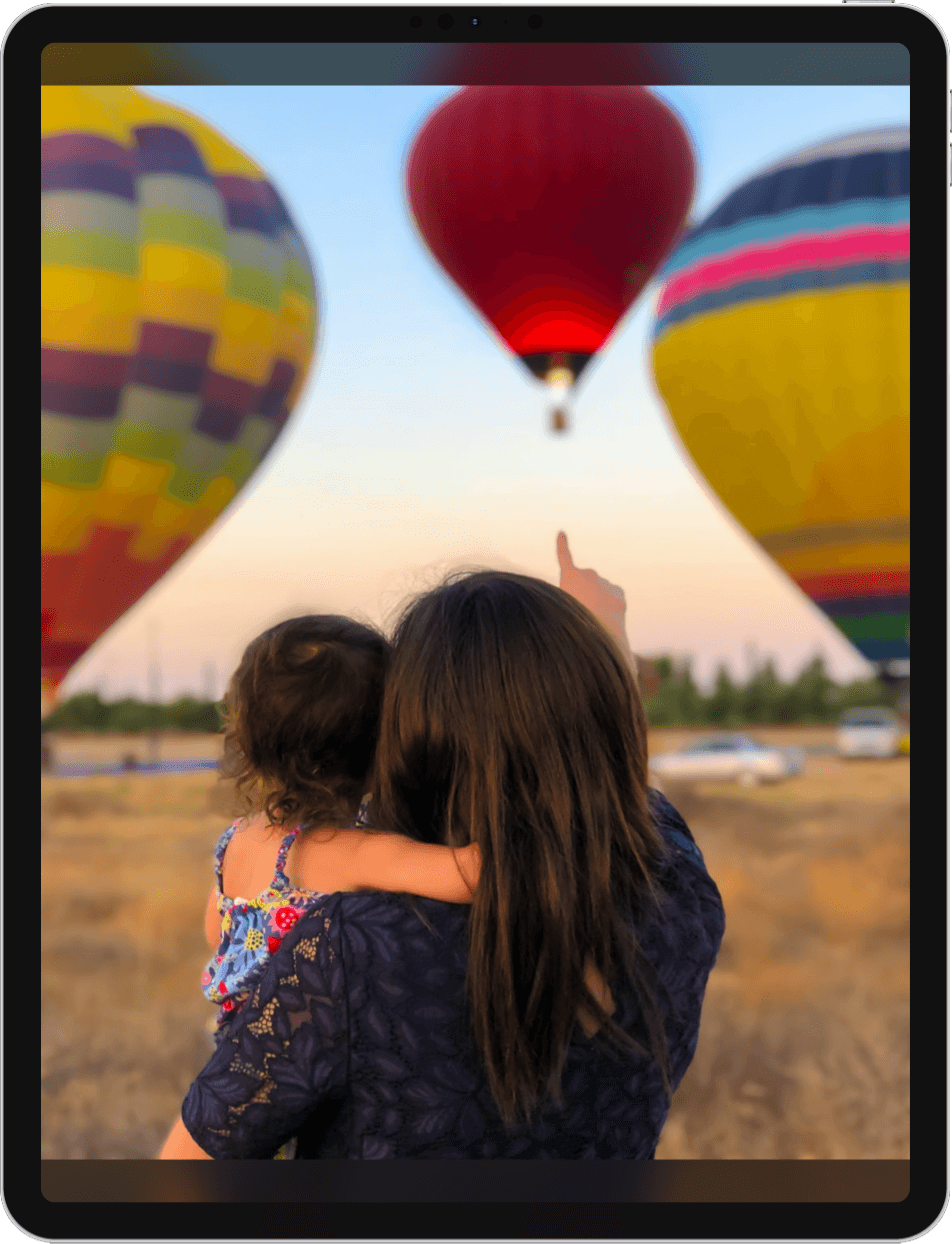
Create a slideshow from Google Photos
Digital Photo Frame App now supports creating and displaying slideshows from your Google Photos account for both private albums and shared albums.
You can also use the integrated feature from the Google Photos App but is quite limited and it doesn't give you many options. The best way to create powerful slideshows is by using the Digital Photo Frame App that is built specifically to create slideshows of your favorite albums and photos.
Learn how to use your iPad or iPhone to show off your pics from Google Photos
1. Download Digital Photo Frame App and on the main screen tap on the plus button on the top right.
That will bring you to the sources screen, where you can add other sources to the App like Google Photos.
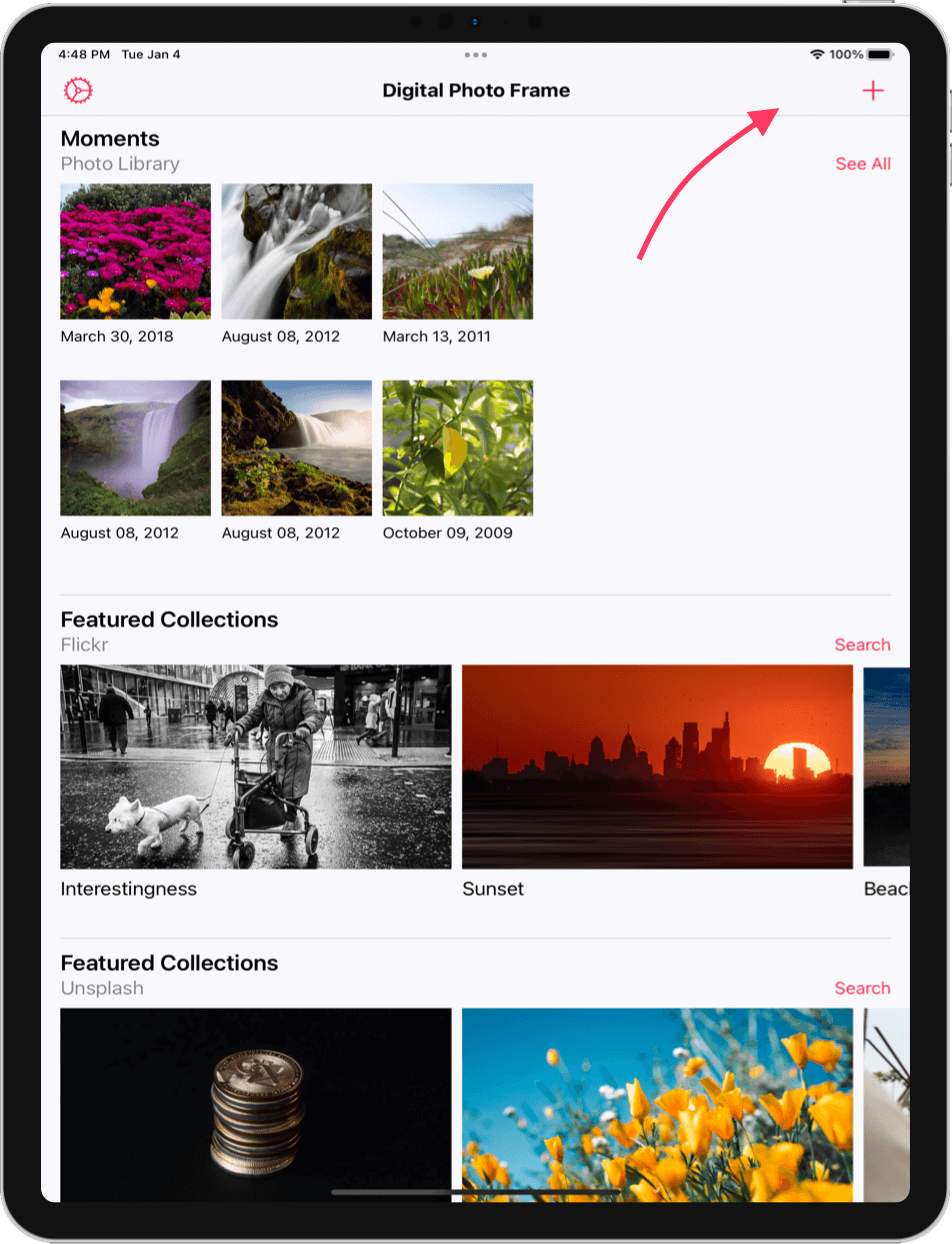
2. You will need to login with you Google Photos account and give the App read access to your library.
Log-in into your Google account to give access to the App.
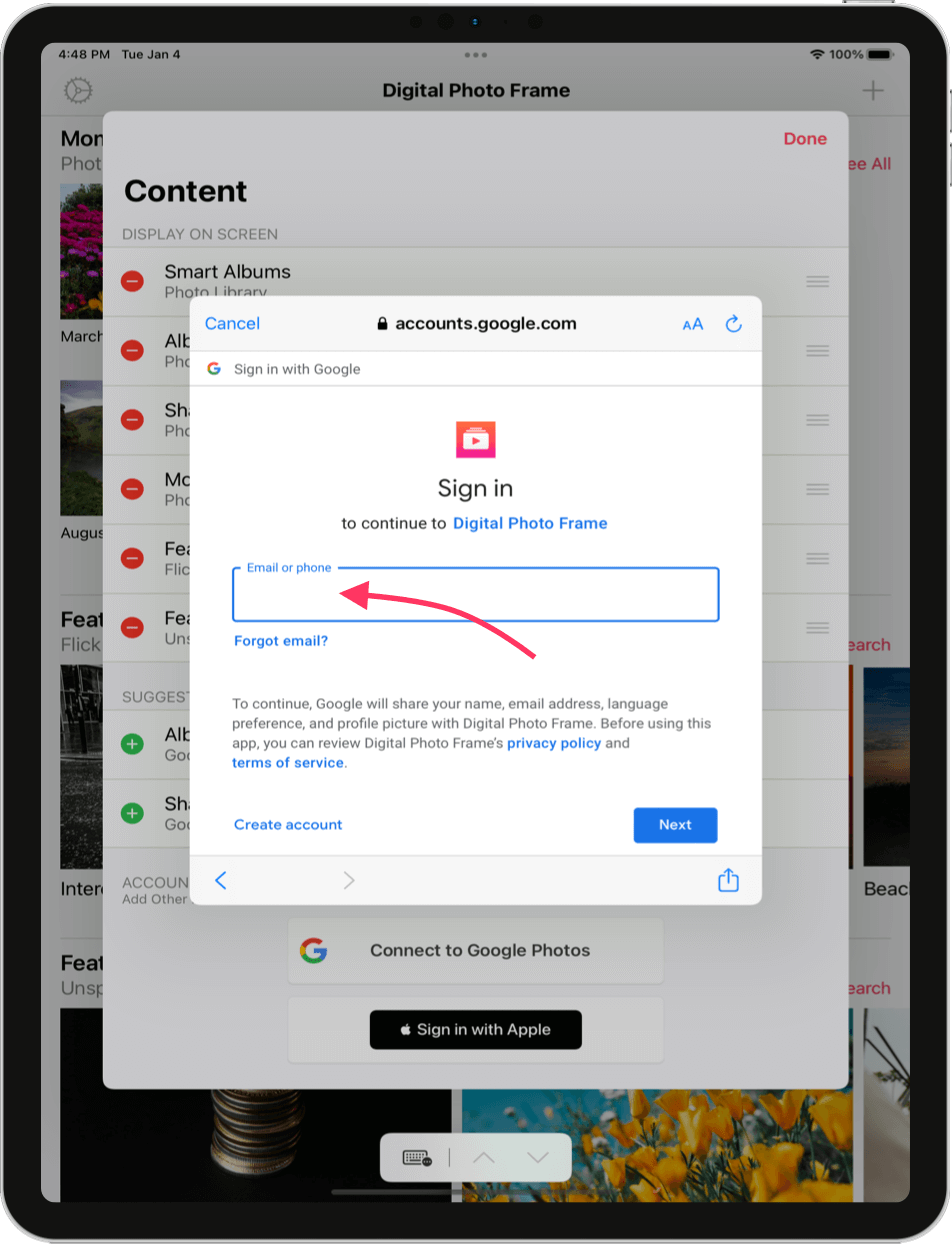
3. After that you can close the Sources screen and come back to the main screen.
Now you'll be able to see your albums on the App.
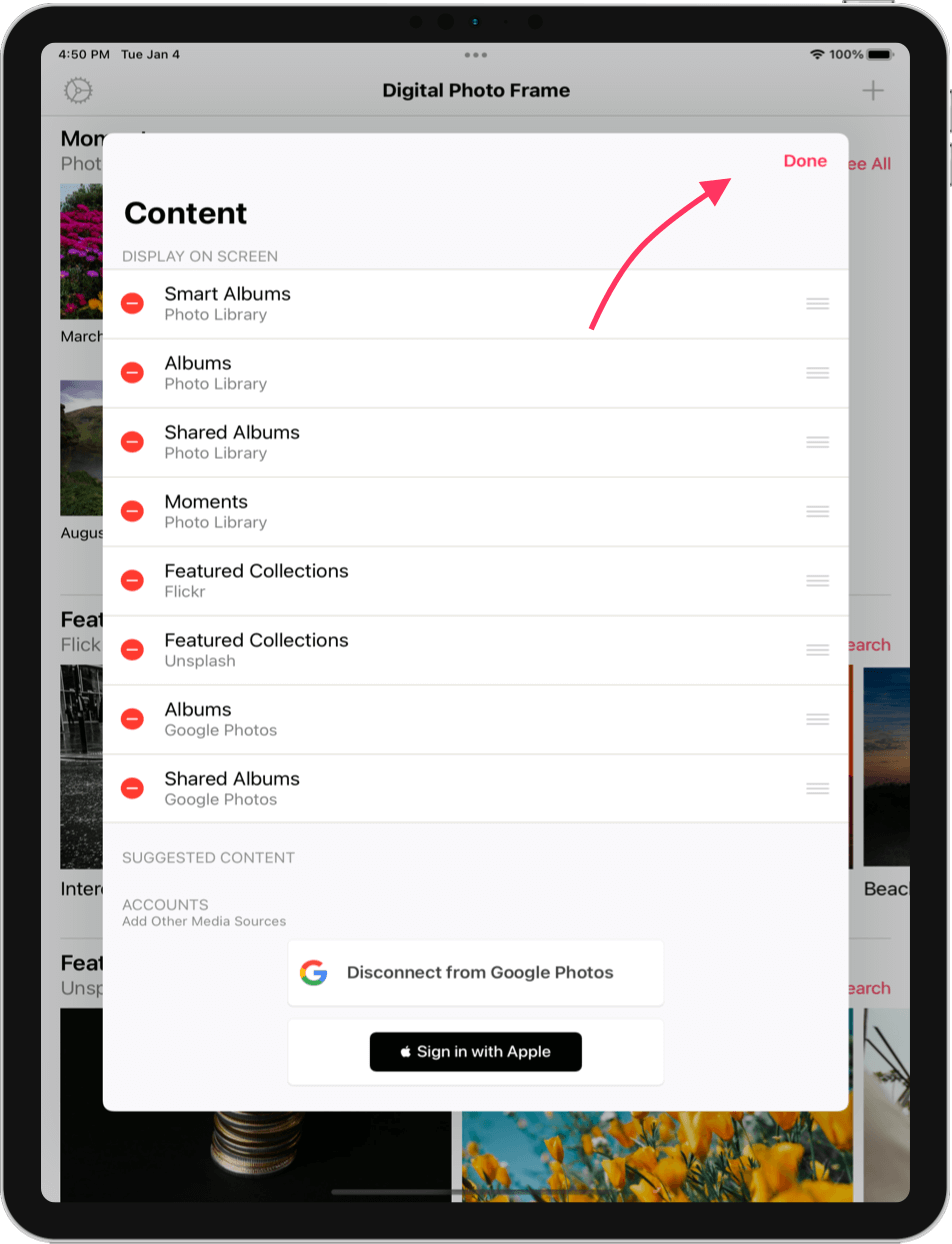
4. Now, if you scroll down you should already be able see your Google Photos albums and shared albums.
You're ready to show off your pics.
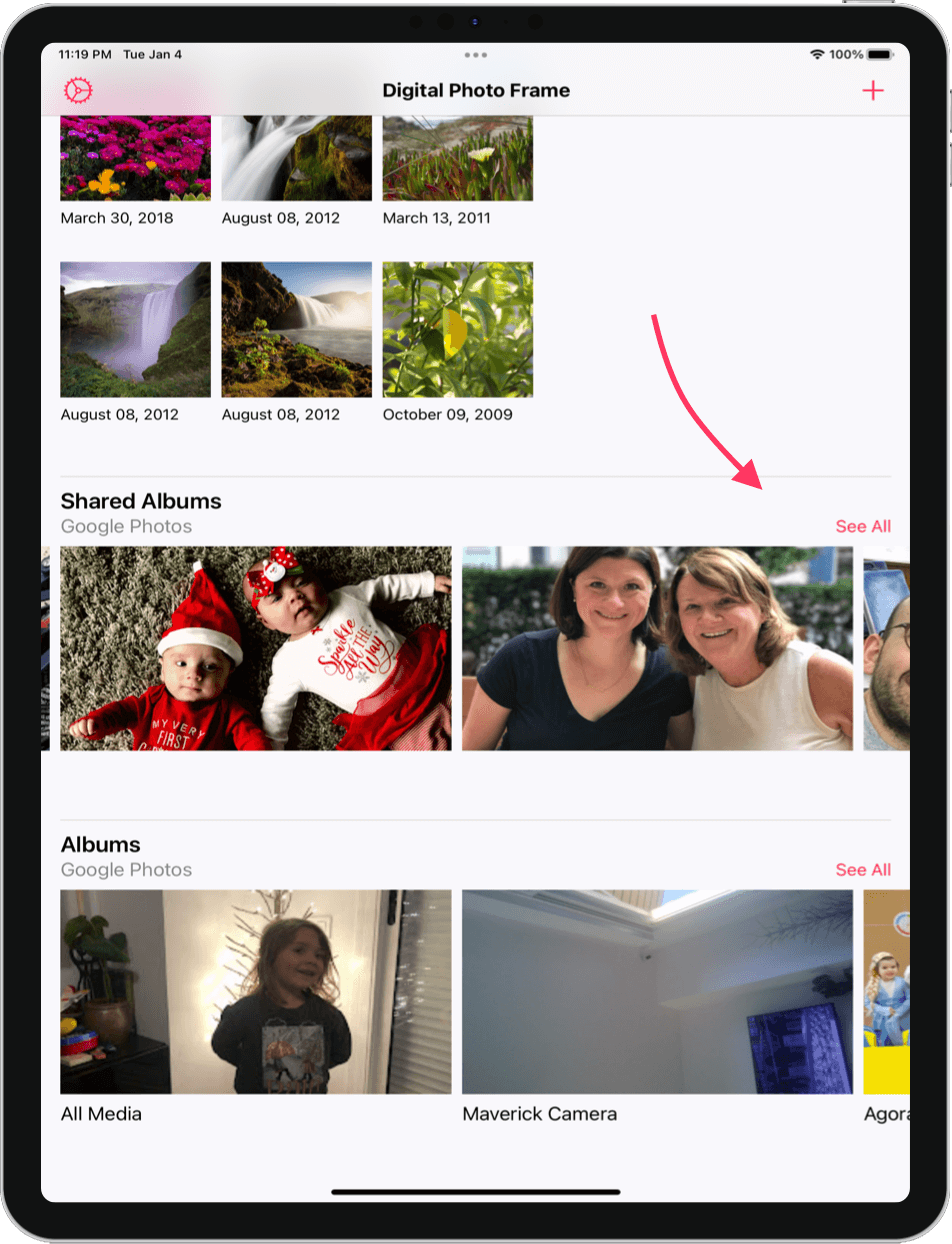
5. Select one or multiple albums and tap on the Play Slideshow button on the top right of the screen.
Set your slideshow settings and enjoy the slideshow! If you are not a premium user, you'll see the subscriptions screen where you can subscribe for a 7-day free trial of the App.
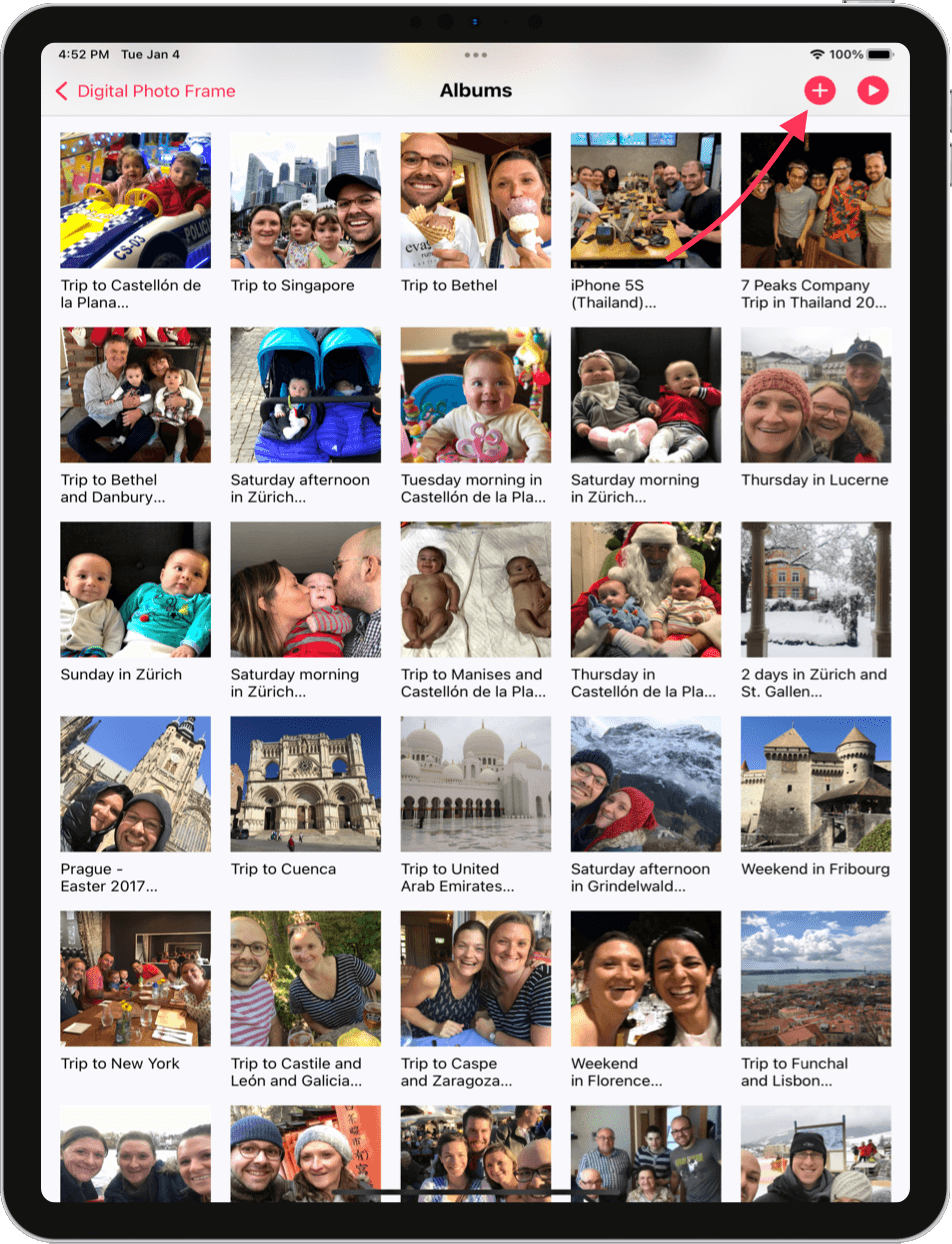
6. That's it.
Enjoy and relive your memories from you Google Photos account
There's more!
If you are playing shared albums, they will auto update when new images are added while the slideshow is playing without stopping it or restarting it. You can have an iPad displaying a slideshow from your shared album and users can post new images to the album and those images will be added automatically.
If you are throwing a party, you can invite guests to take pictures and add their photos to a Google Photo album which can be playing as a slideshow in an iPad and mirrored on a TV. People will love this!
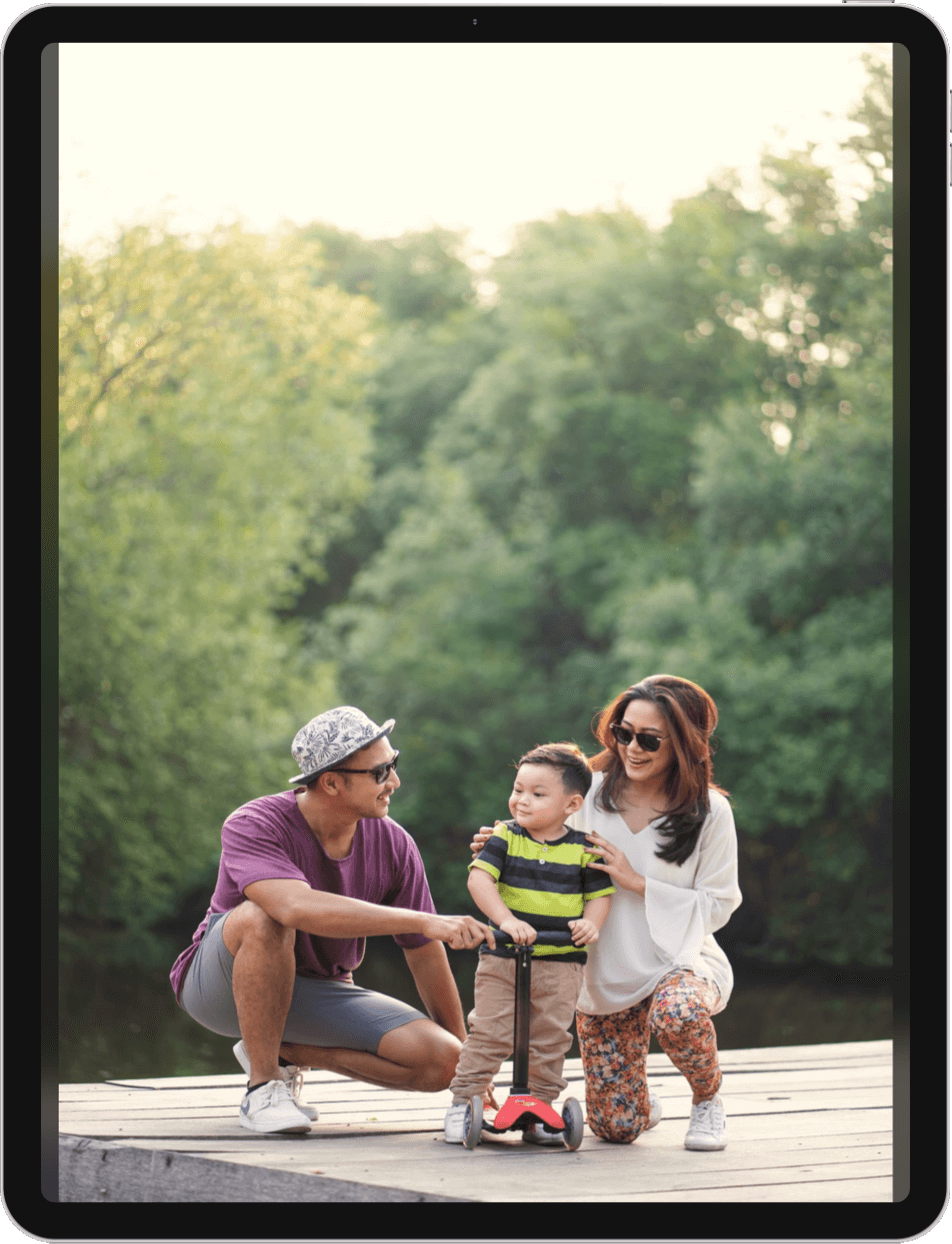
What's your experience?
Are you enjoying creating slideshows with images from Google Photos? Are you displaying images from a shared Google Photos album? Let me know any comments either on Twitter or via email. Would you like new sources to be added or supported? Let me know as well.
Your iPad is the best Digital Photo Frame for Google Photos
Now you can create slideshows from your Google Photos in your iPad or iPhone. Using Digital Photo Frame App is a great way to turn your iPad into the best digital photo frame and relive precious moments of your life such as when your kids were born or your trips around the world.
Have fun displaying your memories from Google Photos.
- Manuel Escrig
 Share on Facebook
|
Share on Facebook
|
 Share on X
Share on X
Read More From Blog.
How to lock your iPad into a single App use
Turn your iPad or iPhone into a single-use tool, whether temporarily or permanently. Lock your device to use a specific App. Prevent others from accessing other iPad Apps or changing its settings.
